Everything You Need to Know Before Using It (Complete Beginner’s Guide)
IPTV Smarters is one of the most popular apps around the world for watching live TV and video-on-demand content. But before you jump in and start using it, there are a few common questions a lot of people — maybe even you — want answers to:
- What kind of services can I use with IPTV Smarters?
- How do I install and set it up?
- What’s the real difference between the Pro and Lite versions?
- And the big one: is it even legal to use?
In this full guide, we’re going to walk you through everything you need to know — whether you’re totally new to IPTV or just trying to optimize your streaming setup.
I make weekly videos and guides just like this one, helping people save money on streaming services and get the most out of their devices. If this kind of content helps you out, don’t forget to hit that Subscribe button (or bookmark this post)!
Let’s get started.
So… What Exactly Is IPTV Smarters?
To keep it simple: IPTV Smarters is a media player.
That’s it. It’s not a streaming service by itself. It doesn’t come with channels, movies, or series. It’s just a tool that lets you play content from IPTV services you’re subscribed to.
Think of it as a universal IPTV app that almost any service can work with — both legal and… let’s say “gray area” services.
It’s available in two versions:
- IPTV Smarters Lite
- IPTV Smarters Pro
We’ll get into the differences later, but just know that both versions allow you to:
- Watch Live TV
- Stream Video On Demand (VOD)
- Access Catch-up TV (if your service supports it)
- Use EPG (Electronic Program Guide)
It also supports multiple playlists, parental controls, built-in VPN configuration, external player options, and more.
How to Install IPTV Smarters (Step-by-Step for All Devices)
Installing IPTV Smarters is pretty straightforward — unless you’re using a Fire TV or Firestick, where things get a little trickier.
📱 For Android Devices & Android TV:
- Open the Google Play Store
- Search for “IPTV Smarters”
- Download the one with the best reviews (usually the official version)
- Install it like any normal app
🍏 For iPhone/iPad (iOS Devices):
- Open the App Store
- Search “IPTV Smarters”
- Look for the official version (there are a few clones, so pick the top-rated one)
- Download and install
🔥 For Fire TV / Firestick:
Here’s where it gets interesting. Amazon is super picky about what they allow on their app store. They don’t even have Kodi anymore. So if you search “IPTV Smarters,” you might:
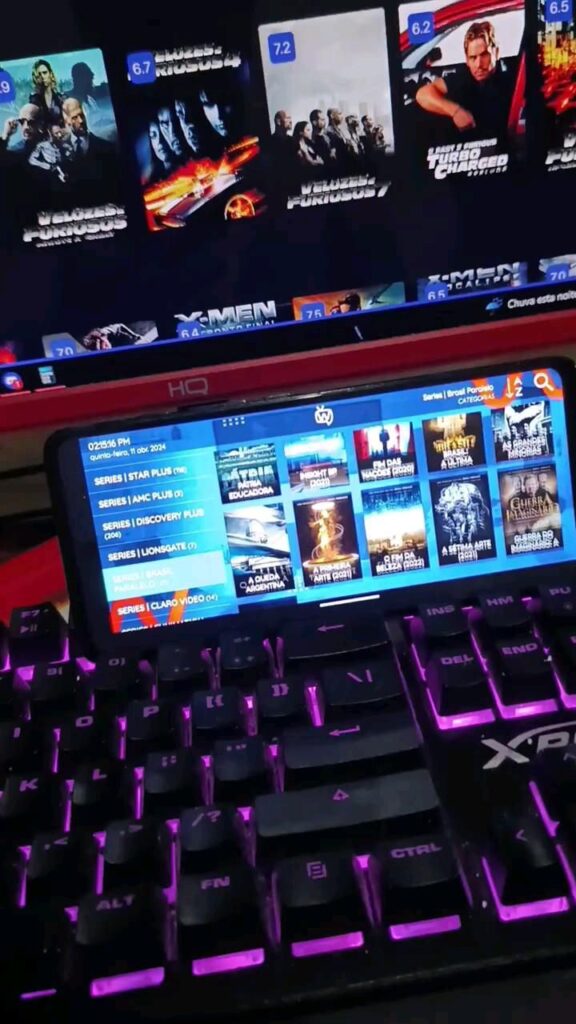
- Not find it
- Find a fake version with spaced letters like “IP TV Smarters”
No worries. You can still install it manually with a few easy steps.
Step-by-step installation on Fire TV:
- Go to Settings > My Fire TV > About
- Tap your device name 5-7 times until it says “You are now a developer”
- Go back to Settings > Developer Options
- Turn on “Install Unknown Apps” for an app called Downloader
- Open the Amazon Appstore, search for Downloader, and install it
- Open Downloader and go to the browser section
- Type this code:
773820
This takes you to my website: upgradguy.com/downloads - Scroll down to the Fire TV section, find IPTV Smarters, and hit Download
- Install the app, and you’re good to go
Boom. Done.
Setting Up IPTV Smarters (After Installation)
When you first open the app, you’ll be asked:
- Are you using TV or Mobile?
Pick whichever applies. The app will automatically adjust its layout and performance based on your choice.
Next up, you’ll see a long disclaimer. It basically says:
“We (IPTV Smarters) are not responsible for any content used through this app. It’s up to the user to only use legally acquired content.”
Translation: They’re passing the responsibility to you.
Just like apps like Kodi or STB Emulator, Smarters is a shell — a player. What you do with it is your business.
Once you agree, you’ll land on the main dashboard.
Here, you’ll see two main options for loading your service:
Method 1: Xtream Codes API Login
This is the most common method used by IPTV providers.
Your service will give you:
- A username
- A password
- A server URL
You just:
- Give your playlist a name
- Enter the credentials
- Done — channels will load automatically
This method is easier and faster than using M3U playlists.
Bonus: Smarters also lets you link your VPN certificate inside the app directly. That means your traffic goes through the VPN server even without a separate VPN app.
Method 2: M3U Playlist
If your service gives you an M3U URL or file, you can load it manually:
- Choose M3U Playlist
- Enter a name for the playlist
- Paste the URL or upload the file
- Done
Some M3U playlists are even free (though often unreliable or full of buffering).
Optional: Stalker Portal Support
IPTV Smarters is also adding support for Stalker Portals, similar to STB Emulator.
That means you can potentially use it with:
- MAC-based IPTV accounts
- Older IPTV services
- Providers that use MAG box-style systems
Local Media Playback
Last but not least, IPTV Smarters can also play:
- Videos
- Audio
- Images
…from your device’s internal storage or external USB drives. So you can use it like a basic local media player too.
IPTV Smarters Pro vs Lite: What’s the Difference?
Alright, now let’s talk about the two versions: Pro vs Lite.
📱 IPTV Smarters Lite
- Fewer features
- Lightweight
- Better for low-performance devices
- Still supports Live TV and VOD
💻 IPTV Smarters Pro
- Includes DVR
- Has Catch-Up TV
- Built-in EPG (TV Guide)
- Can record content (if the service allows it)
- Better suited for high-end devices
So even though Pro sounds better (and usually is), Lite might actually give you better performance on things like:
- Older Android boxes
- Cheap smart TVs
- Lower-end phones
Don’t assume Pro is always better. It depends on your device.
Is IPTV Smarters Legal?
This is the big question — and honestly, it confuses a lot of people.
The short answer is:
YES, IPTV Smarters is legal.
But… it depends on how you use it.
Let me explain.
- The app itself is just a media player.
- It doesn’t provide any channels or copyrighted content.
- You need to bring your own IPTV subscription or media files.
Just like Kodi, IPTV Smarters is available in the Google Play Store, Apple App Store, and (kind of) in the Amazon Appstore.
It’s not illegal to download or install it.
What’s potentially illegal is:
- Accessing unlicensed live sports or movie streams
- Sharing or reselling IPTV accounts
- Using it with pirated IPTV services
The app includes a legal disclaimer for a reason — to avoid being responsible for what people do with it.
Fun fact: Back in 2019, Xtream Codes (the API platform used by most IPTV providers) was shut down by Italian authorities. But later, courts decided it was not illegal, because it didn’t provide the content — it just enabled it.
So basically, use it wisely.
Should You Use IPTV Smarters?
That’s totally up to you.
If you already have an IPTV subscription, or you’re experimenting with setting up your own media content, IPTV Smarters is a fantastic app. It’s clean, customizable, and packed with features — and it works on nearly any platform.
If you’re concerned about privacy, I highly recommend using a VPN. Some IPTV services can leak data, and you never know who’s watching.
Personally, I use IPVanish. It’s fast, secure, and they usually offer discounts (check the link in the description — sometimes over 75% off).
Final Thoughts
IPTV Smarters isn’t magic. It’s not Netflix. It’s not Disney+.
It’s just a tool — but when you pair it with the right service, it’s a powerful way to cut the cord and watch what you want, when you want.
Just remember:
- Use a VPN
- Don’t assume everything is legal just because the app works
- Protect your data and your device
- Choose the right version (Lite or Pro) for your hardware
And that’s it! Hope this guide helped you get started with IPTV Smarters. If you’ve got questions, feel free to drop them in the comments. Maybe I’ll even do a video on it next.
Until then — happy streaming! 🎬📺